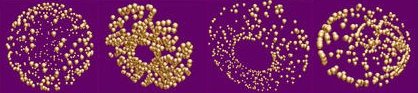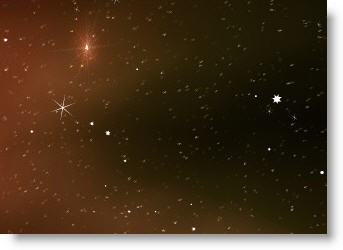Intro
In Chapter 7 of the book I change the Planetarium example (shown in a previous post) so that it only uses XML (threw out Cairngorm). And in the process I thought, hey this should be easy to do in CS4. And it was! Check it out below…a planetarium (with real star data) in 49 lines of code…including comments.
Disucssion
There are two main steps in getting this to go:
Step 1: Get a star object into your library so you can instantiate it onto the stage like you would your particles class – this step saves you tons of code: var myStar = new Star();

Star in the Library for Instantiation
Step 2: Treat your stars like a particle system. This lets your stuff then into an updatable array so you can rotate them:
The rest of this stuff you’ve seen before, and I go through the discussion in the book and in the YouTube video above so I just show the code below: myParticles[j]
Sample Star Data (CSV)
AND, 2.065, 42.316, 0,
AND, 1.161, 35.616, 1,
AND, 0.655, 30.85, 1,
AND, 0.139, 29.083, 1,
CS4 Planetarium in 49 lines
import flash.events.*;
import flash.display.*;
//Create star parameters
var myStar:Star;
var skyRadius:Number = 240;
var myOsc:int=0;
var starHolder:MovieClip= new MovieClip();
//Create a star array to hold CSVdata and particle array
var starArray:Array=new Array();
var myParticles = new Array();
//XML Statements used to bring in XML data
var urlRequest:URLRequest = new URLRequest(“data/starData.xml”);
var xmlLoader:URLLoader = new URLLoader(urlRequest);
xmlLoader.addEventListener(“complete”, readXml);
//XML parser and CSV splitter
function readXml(event:Event):void{
var markersXML:XML = new XML(event.target.data);
starArray=markersXML.myStars.split(“,”);
//Set the initial star system in place and add to a Movie holder
for(var i:uint = 0; i < starArray.length/4; i++){
//Instantiate stars and place them in a particle array
var myStar = new Star();
myParticles.push(myStar);
starHolder.addChild(myStar);
//Position stars (x, y, z) on stage
myStar.x=skyRadius*(Math.cos(2*Math.PI*starArray[4*i+1]/24)*Math.sin((90-starArray[4*i+2])*Math.PI/180));
myStar.z=-skyRadius*(Math.sin(2*Math.PI*starArray[4*i+1]/24)*Math.sin((90-starArray[4*i+2])*Math.PI/180));
myStar.y=skyRadius*Math.cos((90-starArray[4*i+2])*Math.PI/180);
//Scale stars according to magnitude and give a rand rotation
myStar.scaleX=myStar.scaleY=(1/9)*(3-starArray[(4*i+3)]);
myStar.rotation=180*Math.random();
}
//Add stars to star holder and position the holder
addChild(starHolder);
starHolder.x=400;
starHolder.y=300;
//Create your animation loop using an Enter Frame Listener
this.addEventListener(Event.ENTER_FRAME, onEnterFrame);
}
function onEnterFrame(event:Event):void{
//Increment oscillation parameter and iterate over stars
myOsc++;
for(var j:uint = 0; j < starArray.length/4; j++){
//Set new x, y, z for your stars as they rotate
myParticles[j].x=skyRadius*(Math.cos(2*Math.PI*starArray[4*j+1]/24+myOsc/180)*Math.sin((90-starArray[4*j+2])*Math.PI/180));
myParticles[j].z=-skyRadius*(Math.sin(2*Math.PI*starArray[4*j+1]/24+myOsc/180)*Math.sin((90-starArray[4*j+2])*Math.PI/180));
myParticles[j].y=skyRadius*Math.cos((90-starArray[4*j+2])*Math.PI/180);
}}




 Posted by Mike Lively
Posted by Mike Lively